How do I allow screen sharing for my examination on Mac?
For macOS 11+ (Big Sur) you need to allow google chrome to share your screen. You can do this in your System Preferences > Security & Privacy > Privacy > Screen Recording. Check the option for Google Chrome
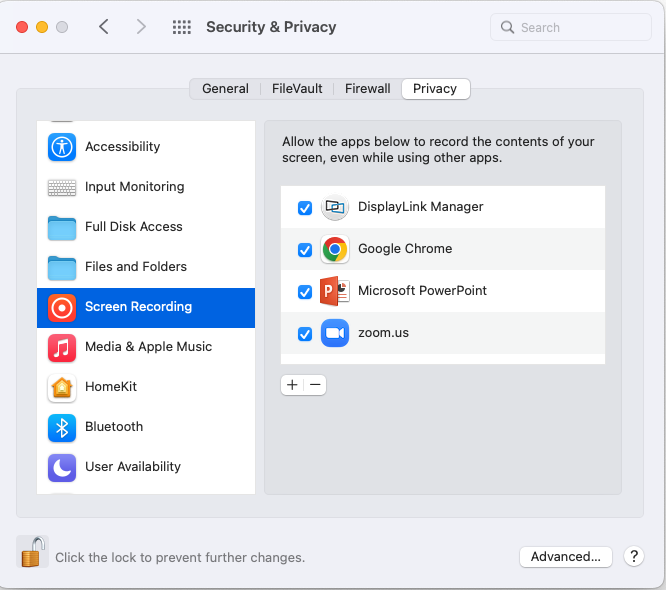
There are full instructions for the required system settings included within the examination system so please follow these carefully once signed-in.
If you have Chrome installed but you don't see Chrome in the Screen Recording Privacy options, you first may have to launch the Chrome Browser and then attempt to share your screen on a 'Google Meet'. This will then prompt the ability to allow access in the Security and Privacy settings.
Please also note that to make changes to your settings, you will need to unlock the small padlock (bottom left of screen shot) with your main system password.
![UAVHub_logo_black_transparent_background-01 (1).png]](https://help.uavhub.com/hs-fs/hubfs/UAVHub_logo_black_transparent_background-01%20(1).png?height=50&name=UAVHub_logo_black_transparent_background-01%20(1).png)